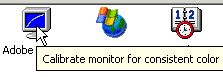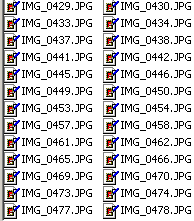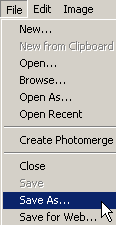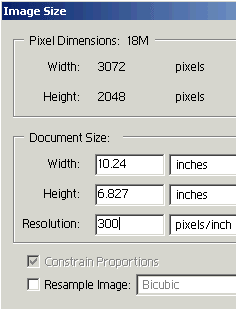page one
If you barely know how to turn on your computer, are nervous and
unhappy the entire time you’re using it, break out in a cold sweat
every time you get one of those blue error messages, have meekly
spent hours on hold waiting for tech support—and aren’t ashamed
to admit all of the above, this tutorial is for you.
Before you even open Elements 2, be
sure that you have run Adobe Gamma to calibrate your monitor (except
if you have an LCD display—Adobe Gamma doesn’t work well for flat
panel displays). What calibration does is cause your monitor to
more accurately display the colors and tones in your pictures. That
way, there’s a much better chance that your prints will look the
same as what you see on screen. Find Adobe Gamma by clicking Start
> Settings > Control Panel.
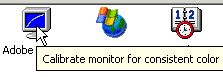
Look for the Adobe Gamma icon and double-click it. Once it opens,
choose the Step by Step (Wizard) option.
After you’ve calibrated your monitor,
start Elements 2. If you get an alert about your scratch disk once
Elements finishes loading, choose Edit > Preferences > Plug-Ins
& Scratch Disks. In that dialog, below where it says Scratch
Disks, click in the First menu and pick one of your hard drives.
They will all be listed. If you have more than one, pick the fastest
one. If you only have ‘Startup’ and ‘C’ listed, pick C. Click OK
to exit Preferences.
I’m guessing that you want to edit
photos uploaded from your digital camera. When moved from the camera
to the computer, the files will have numerical names such as “IMG_0434.jpg”.
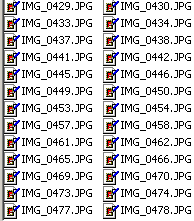
If you have a folder with 200 pictures in it, you’ll want to preview
the files in order to pick one that looks nice. Those of you with
Windows XP can get thumbnail previews, but the File Browser in Elements is
much better. Find it by clicking the button on the shortcuts bar,
or by choosing File > Browse, or Window > File Browser.

Navigate to the folder that contains your pictures. If you don’t
know how to navigate or browse to find files, you need to get over
to Amazon and buy one of the basic books on how to use your particular
operating system such as the ‘Learn [your OS] Visually’ series.
(Windows XP, Windows ME, Jaguar 10.2, etc.). I can’t teach you everything.
Once the proper folder has loaded
its thumbnails in the File Browser window, you can
pick the picture that you want to edit by double-clicking on it.
Then close the File Browser by clicking the X box in its upper right
corner.
The first thing you need to do with
a fresh file is give it a proper, descriptive name and save it to
a non-lossy format. The .jpg format is great for compressing files
to very small sizes (ideal for fitting many pictures on your memory
card) but it is “lossy” which means that each time you us Save,
it compresses your image, which means that it selectively throws
away data. This causes loss of quality.
Elements’ native .psd (Photoshop)
format or the .tif format are “lossless” which means you can save
to them as many times as you like without causing any harm to your
picture. The title bar (blue bar at the top) of your image shows
the current name, format, color mode, and absence or mismatch of
the profile associated with your picture vs the current working
space. Ignore the mode and profile for now.
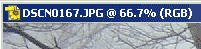
The file above is named “DSCN0167,” and its format is .jpg. The
@ 66.7 means that my display is zoomed out, i.e. not at 100 %.
You can zoom in and out in order to get a different view of your
picture; it has no bearing on the size of your file or prints made
from your picture. That’s strictly an onscreen sizing for your editing
convenience.
To save to a different format, choose
File > Save As.
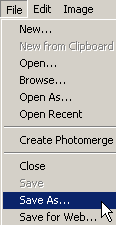
In the Save As dialog, from the Format menu, scroll to the very
top to find Photoshop (*.PSD, *.PDD) and choose that.

Think up a descriptive name for the picture and type it into the
File Name box. You don’t have to type the file extension at the
end of the name, though you can if you like. So, you can type in
either My_Dog or My_Dog.psd. Then click OK to save.

You need to use Save As instead of
the regular Save command in order to get the dialog where you can
change the name and format. Now that the file has been named and
converted to .psd format, you can go back to using Save when you
do your editing on this picture.
Now before you do any editing or printing,
it’s time to check and probably reset your picture’s resolution.
Many digital cameras create images at low resolutions—which is fine.
Pixel dimensions and not resolution are all that matter until it’s
time to print your pictures—but when you make prints, resolution
matters a lot.
Choose Image > Resize > Image
Size.

Once in the Image Size dialog, uncheck (deselect) the Resample checkbox.
This is very important. Be sure that Resample is not checked.

After you have unchecked Resample, change the Resolution setting
to 200. Then look at the Document Size. Does it look like the size
that you’re after? If not, change the resolution again. Higher resolutions
will make smaller sizes. Lower resolutions make larger sizes. For
printing, you want to try for at least 150 ppi (pixels per inch).
For photographic prints, anything higher than 300 ppi is usually
unnecessary, and anything higher than 600 ppi is probably going
to choke your printer. (Note that the dpi setting in your printer
dialog is a different kettle of fish—there, you may want to use
the highest setting. Dpi is not the same as ppi.)
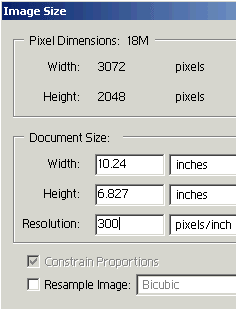
Compare the width and height that you get at 300 ppi, shown above,
to the width and height that you see at 72 ppi, shown below. But
please notice that the Pixel Dimensions, shown at the top of both
illustrations, remain the same. You are only changing the pixel
density of your image when printed.

Once you’ve chosen a new Resolution, click OK to exit the Image
Size dialog. Notice anything different about your picture? No? Exactly.
What you see on your monitor has not changed at all—it looks the
same as it did before you changed the resolution. On screen, the
only thing that matters is pixel dimensions. Your printer responds
to the resolution but the monitor always uses pixel dimensions.
If you want to email pictures to friends
and they will only be viewing them on screen, you may want to resize
a copy with Resample checked in order to reduce the pixel
dimensions. Be very sure to do this to a copy and not your original.
Use Save As to make a copy, or click the Attach to Email button
on the shortcuts bar (or use File > Attach to Email) and Elements
will resize and attach the picture to your email for you, without
harming the original.
You’ll figure it all out eventually.
Everybody finds resolution confusing at first.
If you want to crop your picture, you can do it now. Choose the
crop tool in the toolbox. It’s the icon
third from the top on the right side.

After you’ve chosen the tool by clicking on its icon in the toolbox,
look at the top of your screen below the shortcuts bar. You’ll see
the options bar, which shows options specific to the tool that you
currently have selected. On the options bar, make sure that the
Width, Height and Resolution boxes are empty. You do not want to
use those. They don’t do what you think they do. They can be useful
but don’t use them until you understand what they do to your picture.

With the crop tool, click where you think the upper left corner
of your cropped picture should be. Keep the left mouse button pressed
and drag the cursor down and to the right to where you think the
bottom right corner of your cropped image should be. Release the
left mouse button. Your picture will now contain a ‘bounding box’
that indicates your intended crop. Don’t worry—the crop doesn’t
happen until you click the big checkmark at the far right end of
the options bar.
To fine tune your crop box, drag on
its handles. Handles are the little tiny square boxes that you see
on each corner and in the middle of each side of the box. When you
hover your cursor over one of the handles, you’ll get an indication
of what it will do. This one widens.

And this one on corner handles (below) scales the box. Press the
Shift key as you use this one to scale the box in proportion.

If you put the cursor within the bounding box, you’ll see this cursor
and you can move the entire box without changing its dimensions.

Once you have the crop box that you want, click the big checkmark
on the options bar or press the Enter key on your keyboard to do
the crop. If you change your mind and don’t want to crop the picture,
click the Cancel icon next to the big checkmark or press the Esc
key in the upper left corner of your keyboard.

If you are preparing graphics for
a Web site and want to crop to specific dimensions, you can use
the rectangular marquee tool, to instantly
generate the correct size crop. If you use this for pictures that
you intend to print, be sure you have set your resolution to an
appropriate setting before using this method (as described in the
previous section).
Choose the rectangular marquee in the toolbox
(it’s in the upper left corner). On its options bar, from the Style
menu, choose Fixed Size.

Then enter your desired dimensions in the Width and Height text
boxes at the right end of the options bar. If the units showing
are not what you want, you can type in the units you want (px for
pixels or in for inches).
With the correct dimensions entered
in the tool’s options bar, click on your image. A selection box
of the desired size will appear where you clicked .Check on the
options bar to make sure the New Selection button is chosen from
the four little boxy icons at the left end of the options bar. You
need to have that option chosen in order to be able to move your
selection outline.

Place your cursor within the selection box outline. The cursor will
look like this:

Drag the box to be where you want to crop your picture. You can
also use the arrow keys on your keyboard to nudge the selection
outline into place in one pixel increments.
Once it’s where you want it to be,
choose Image > Crop and the picture will be cropped to the selection
dimensions.

Be sure to reset the rectangular marquee
tool’s Style to Normal on its options bar. Otherwise you’ll be going
nuts wondering why you can’t drag selection boxes.

Now, to start editing your picture, choose Enhance > Quick Fix.

Note that when I say “choose” throughout all of my tutorials, that
means go to the menu bar at the top of the Elements window and work
through the menus as instructed. In this case that means that you
want to click on the Enhance button, and then, from the menu that
appears, choose Quick Fix.
Adobe® created this feature just for
you. You can do anything you like within this dialog, and if you
don’t like the end results, click either the Cancel or the Reset
Image button and get your original picture back, unharmed—no matter
how many steps you’ve applied within the dialog.
As you use the features in Quick Fix, you
can not only watch the Before and After versions at the top of the
window, you can also see the effects on your full-size picture in
the background. If Quick Fix is obscuring your view, grab the dialog
box by its blue title bar and drag it out of the way.
Follow the sequence of editing steps
on the left side of the window, from top to bottom. As each option
is chosen, you will see a description, above, next to the yellow
light bulb. Be sure and read the those tips. They’re good.

Click the Brightness radio button (a radio button is the little
white dot next to that item).

You’ll then get to choose from five options in the #2 panel. Of
those, I would recommend that you stick with Auto Contrast. Auto
Levels can do funny things to your color. Brightness/Contrast allows
you to use sliders to alter the image, but can be destructive. Use
Fill Flash or Adjust Backlighting if your picture needs them. Read
the tips next to the light bulb for a description of what they do,
or click the Apply button and see for yourself. If you don’t like
the result, use the Undo button to remove the last step that you
applied. Note that you can apply as many of the options in panel
#2 as you like and you can apply the same option more than once.
Just click the Apply button for what you want as many times as you
want it.

If you realize, many steps later, that you hate everything that
you’ve done, use the Cancel button to get out of the dialog, or
use the Reset Image button to go back to the beginning and try again.

After you’re finished with Brightness, click the Color Correction
radio button. Then, from the #2 panel I would recommend that you
try the Auto Color feature.

If you know enough to use the controls in Hue/Saturation, you’re
not a pre-beginner and you’d be much wiser to apply it via an adjustment
layer, and not from Quick Fix.
Finally, click the Focus radio button.
In this #2 panel, use the Auto Focus choice (unless you want to
blur your picture). Auto Focus uses a small application of the Unsharp
Mask filter which is the method of choice for image sharpening.
It applies only a 50% Amount, so you can probably apply it twice
without overdoing it.

Unless you want to rotate your picture, you’re now done and can
click OK to apply all of your edits to your picture. Afterwards,
choose File > Save, or use the keyboard shortcut of Ctrl-S to
save your picture with the new edits
Even after exiting Quick Fix, you
can still undo it by using History (or Undo History as it is
called in Elements 2). Find it by choosing Window > Undo History,
or, if it’s in the palette well, click on its name tab to open it.
If you want it to stay open, grab it by its name tab and drag it
out of the well.
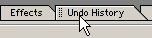
Once open, click on the edit panel that precedes whatever state
or states that you want to undo (a ‘state’ is any one of the listed
edit steps).

After you step back in History, the steps that you have
removed will be grayed out. You can still get them back by clicking
back on the end state, but once you do any new edits, they are removed
forever.

By default, Elements keeps track of the last twenty edits in Undo
History. Therefore, you have the ability to go back twenty steps.
If you have plenty of RAM, you can tell Elements to keep track of
more steps by choosing Edit > Preferences > General and entering
a larger number in the History States text box.
If your picture looks nice but seems a bit dark or light, and/or
has a color cast (blue, red, green…) click on the Color Variations
shortcut button on the shortcuts bar. It looks like this:

until you hover the cursor over it whereupon it looks like this:

Once the Variations dialog opens, I’d recommend moving the Amount
slider two notches to the left (the slider will jump as if notched).
This will allow you to make smaller changes per click.

Click on the thumbnail that does what you want. Watch the before/after
display at the top of the dialog. The image behind the dialog won’t
update, so you’ll have to depend on the smallish one within the
dialog to make up your mind.
As in Quick Fix, there is an Undo
and a Reset Image button in case you don’t like what you get.

When you’re happy with what you have, click OK to apply the changes.
Choose File > Save or press Ctrl-S to save your edits.
If you are like how your picture looks
and are ready to print a picture, choose File > Print Preview.

In that dialog, you have the option of causing your picture to print
somewhere other than the very middle of the page. To do that, uncheck
(deselect) the Center Image checkbox
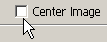
and make sure Show Bounding Box is selected.
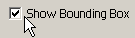
You can now place your cursor within the bounding box on the page
proxy at the left side of the dialog and drag it around. Your cursor
will look like a four-headed arrow.

If, in spite of using Image > Resize Image, your picture doesn’t
fit on the page, you can use the Scale to Fit checkbox, but make
very sure you are not scaling to anything greater than 100%. Downscaling
is okay, but upscaling is not.

When the preview looks good, click the Print button. Your printer
dialog will open. From here on, you’re on your own, though I will
remind you to check that the proper paper is selected under Media
and that you are choosing the Quality setting that you want.

That’s it for the most basic picture edit. On the next page, I’ll
go into a some slightly more complicated features such as batch
renaming, and Picture Package.
Continue on page two
|