
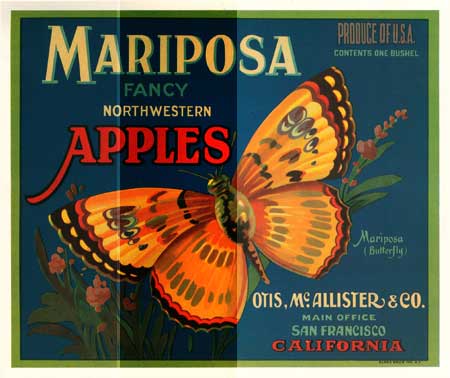
The Sunbeam image, above, shows the blend mode,
Multiply, on its lower half, as compared to the
unaffected (base) image on its upper half.
The butterfly image shows the same blend mode with
image opacity at 50 % on the left, and at 100 % opacity
on the center. The right side shows the unaffected (base)
image. See below for the layers configuration.
The two images, above, show the results of a blend of
a copied portion of an image with itself. All of the blend
modes that I will show using this configuration are ones
that will respond to identical content (a copied portion
of the same image). These include Darken, Multiply,
Color Burn, Linear Burn, Lighten, Screen, Color Dodge,
Linear Dodge, Overlay, Soft Light, Hard Light, Vivid
Light, and Linear Light.
Some of the blend modes, Dissolve, Pin Light, Difference,
Exclusion, Hue, Saturation, Color, and Luminosity, are
not of any use on a blend with identical content such as
this, and Iíll use a different layer configuration to demonstrate
those blend modes.
Please see the illustrations and explanation, below,
of how the images were set up.
The Layers palette on the left, above, shows how the first image,
Sunbeam, was created. I copied a portion of the base image to
a layer above that image, and then applied blend modes to the
copied portionís layer. Wherever the copied portion overlaps the
original image, you will see the effect of the applied blend mode.
Wherever the top layer is transparent, you will see the original
image, unaffected by the blend mode.
Please note that I added a black line to the top layer of the
Sunbeam image to mark the division of the copied portion and the
transparent portion. Since the line was added to the top layer,
you can see how that black line blends with the colors below.
The Layers palette on the right above, shows how the butterfly
image was created. It is almost the same as the Sunbeam image
with one notable difference. In this case, there are three divisions
on the top layer. The section on the left, to which the cursor
is pointing in the illustration, had an opacity of 50 %. The center
portion was at 100 %. The right side of the layer had no content,
and therefore shows the unaffected image below.
The lines drawn to mark the three different sections on the butterfly
image are in white. Again, they were drawn on the top layer, so
you can see how that white line blends with the colors below.